Learn more about F4V:
F4V is a new type of FLV file. Compared with the traditional FLV, it owns better quality under the same situations. Thus many people regard this kind of FLV as HD FLV (High Definition FLV). Due to this feature, nowadays most of people think it a development trend for FLV file. Of course, the video-sharing web sites also accept this type of FLV to upload and download, especially YouTube.
F4V is encoded with H.264 video codec which is the reason for better video quality. Not all the FLV converters can process it successfully. Therefore, choosing a suitable program is very important. Otherwise, you will complain to buy a useless YouTube converter as this type of FLV can not be recognized by some FLV converters.
Why need AVI:
AVI video format is a typical and traditional container format which can be compatible with multiple video and audio streaming. It is famous as its outstanding video quality and its wide compatibilities. Generally speaking, people will convert other video format to AVI then input them into the editing software like Adobe Premiere, Windows Movie Maker, Sony Vegas and more. Moreover, most media players can play AVI.
How to convert F4V to AVI:
I recommend a program called Moyea FLV to Video Converter Pro 2. It can be compatible with all types of FLV including F4V. You can get the desired output video formats like AVI, MPEG, MP4, MP3, WMV, MOV, 3GP, VOB and FLV with this powerful conversion tool. In addition, it provides simple editing functions like trim and crop the video, add the image watermark and text watermark and adjust the video effects like brightness, contrast or volume.
The simple steps to convert F4V to AVI:
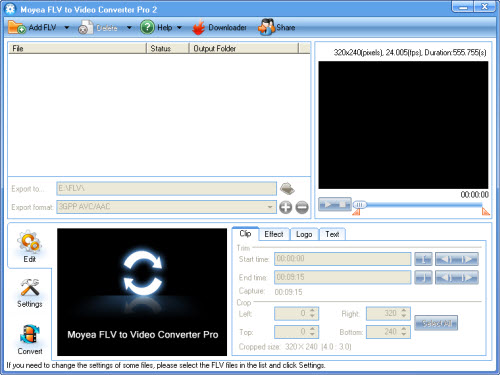
2. Click “Add FLV” button to input F4V files.
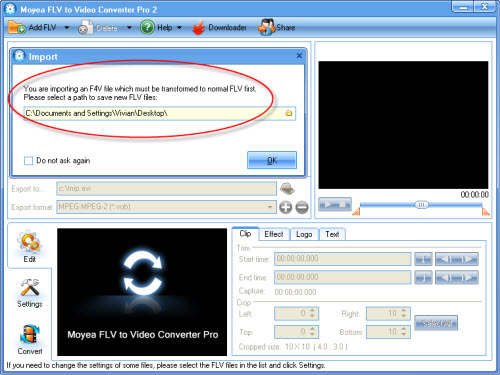
When you import F4V into the software, the program will pop up a window to tell you that the file you input is F4V and it needs converting to an FLV for conversion. Choose a path to save the FLV on your PC. Then the F4V files will be input successfully.
Set the output settings.


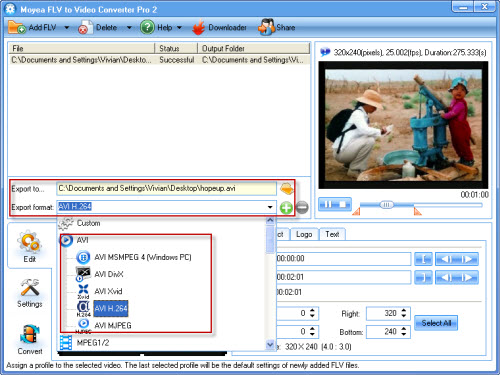
In “Export to…” box, configure the output path to save the files on your PC. Meanwhile select AVI as the output video format in “Export format” box.Edit the output files.
You can trim and crop the video, add image watermark and text watermark as well as adjust the video effects like brightness, contrast and so on.
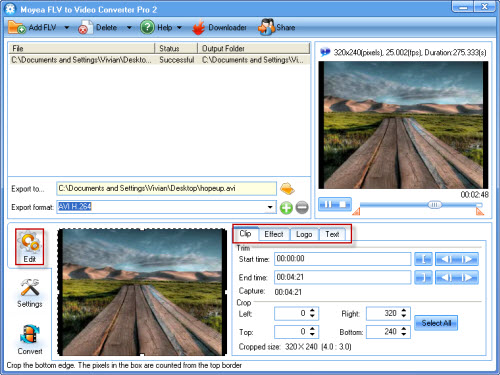
- Convert F4V to AVI.
Click “Convert” tab and hit “Start” button. The conversion will be processed. After finishing the encoding AVI, you can find the output AVI in specified folder.
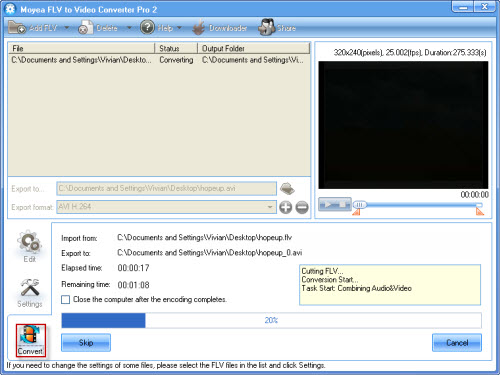
Now AVI file is ready. You can freely input them into your favorite editing software to make own videos. Do not forget, you can use the adding-watermark function to protect your videos.

No comments:
Post a Comment